Using Browser-Sync to live refresh Server Side HTML and Script Changes
October 09, 2018 • about 5 minutes to read
Client side applications have been using Live-Reload behavior forever. When building Angular or Vue application I don't give a second thought to the fact that when I make a change to an HTML, Typescript/JavaScript or CSS file anymore and I expect the UI to reflect that change by automatically reloading my browser with those changes. This workflow makes it incredibly productive to iterate code and build faster.
Unfortunately the same cannot be said for server side code. When making changes to script pages in Web Connection I make a change, then manually flip over to the browser to review the change. While it's not the end of the world, it's much nicer to have a browser side by side to my editor and see the change side by side.
Linking Browser and File Watchers
If you haven't used client side frameworks before and you don't know how browser syncing works here's a quick review. Browser syncing typically works via tooling that does two things:
- File Change Monitoring
- Updating the browser
File monitoring is easy enough. A file system watcher monitors the file system for any changes to files you specify via a set of wildcards typically. If any of these files are changed the watcher will kick in to perform an action.
Depending on what you care about this can be as simple as simply reloading the page, or in the case of actual code files requires a rebuild of an application.
ASP.NET Core actually includes a built-in file watching tool called dotnet-watch which you can run to wrap the dotnet run command. But it only handles the recompilation part, not the browser refresh.
The other part of the equation is refreshing the browser. In order to do this any tool need to load the browser and inject a little bit of code into each page loaded in the browser to essentially communicate with a server that allows reloading the active page. This typically takes the form of a little WebSocket based server that runs in the Web page and communicates with a calling host - typically a command line tool or something running in developer tools like Browser-Link does in Visual Studio.
As mentioned Browser-Link in Visual Studio seems like it should handle this task, but for me this technology never worked for server side code. I've only got it to work with CSS file which is actually very useful - but it would be a heck of a lot more useful if it worked with all server side files even if it was just uncompiled files like HTML, JavaScript and Server side views that auto-recompile when they are reloaded. Alas no luck.
Browser-Sync to the request
Luckily we don't have to rely on Microsoft to provide a solution to this. There are a few tools out there that allow browser syncing externally from the command line or via an admin console in a browser.
The one I like best is Browser-Sync. Most of these tools are nodejs based so you'll need Node and NPM to install them, but once installed you can run them from the command line as standalone programs. Browser Sync does a lot more than just browser syncing.
In order to use Browser Sync you need a few things:
- Install NodeJS/NPM
- Install Browser Sync using NPM
- Fire up Browser Sync from the Command Line
- Let the games begin
As is common with many Web development related tools Browser Sync is built around NodeJS and is distributed via NPM, so make sure NodeJs is installed.
Next we need to install Browser-Sync. From a command prompt do:
npm install -g browser-sync
This installs a global copy of browser sync which can be run just like an executable that is available on the Windows path.
Now, in your console, navigate to the Web folder of your application. I'll use the Web Connection sample here:
cd \wconnect\web\wconnect
Next startup browser sync from this folder:
browser-sync start
--proxy localhost/wconnect
--files '**/*.wcs,**/*.wc, **/*.wwd, **/*.md, **/*.blog, css/*.css, scripts/*.js'
This command line basically starts monitoring for file changes in the current folder using the file spec provided in the files parameter. Here I'm monitoring for all of my scriptmapped extensions for my Web Connection scripts as well as CSS and JavaScript files.
Note the --proxy localhost/wconnect switch which tells browser-sync that I have an existing Web Server that's running requests. Browser-Sync has its own Web Server and when running NodeJs applications you can use it as your server directly. However, since Web Connection doesn't work with Node I can the -proxy switch to point to my application's virtual directory which is http://localhost/wconnect/. If you're using IIS Express it'd be --proxy localhost:54311. The proxy feature will change your URL to the proxy server that browser-sync provides, typically localhost:3000.
Here's what this looks like when you run browser sync:
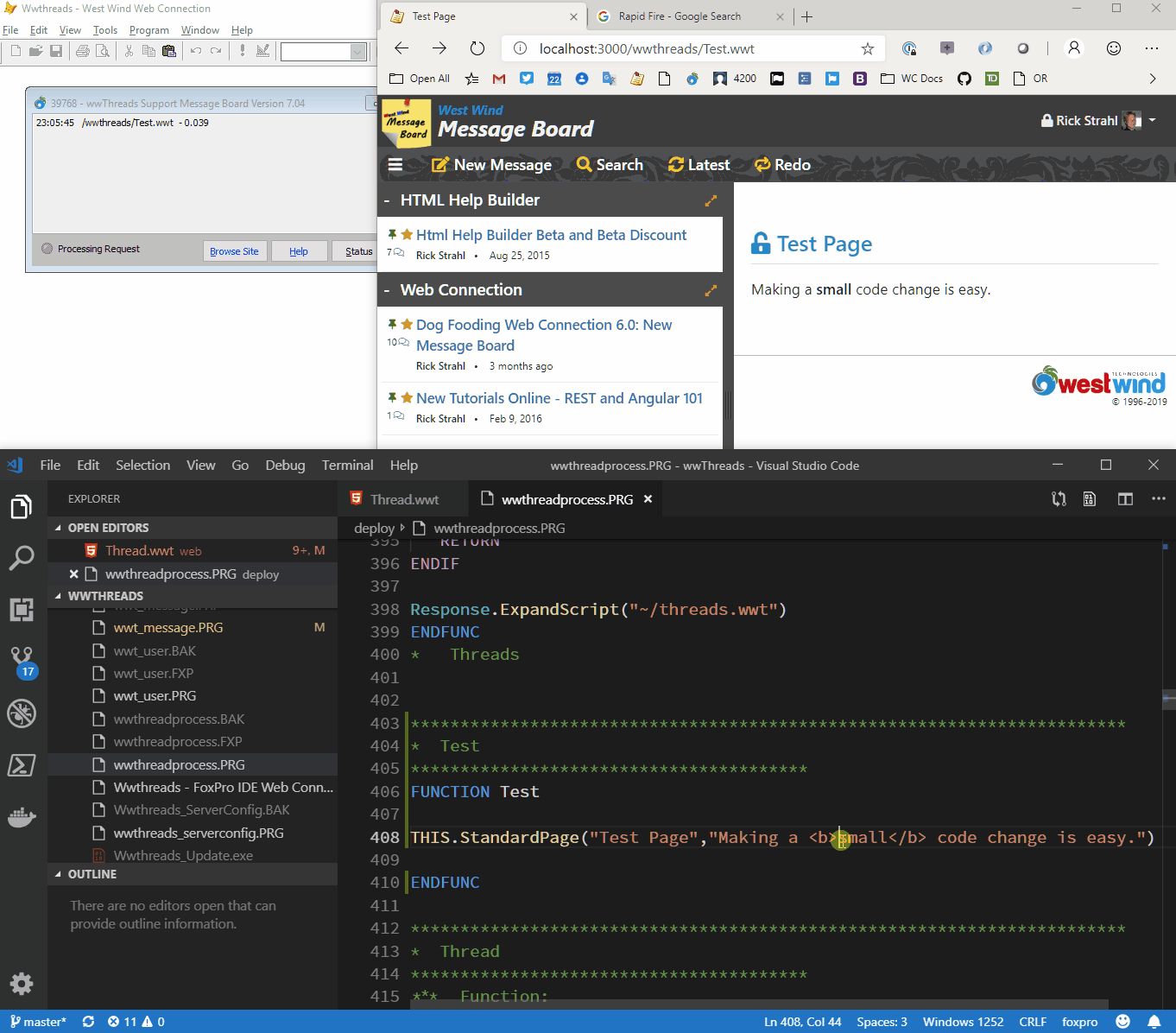
On the command line you run BrowserSync:
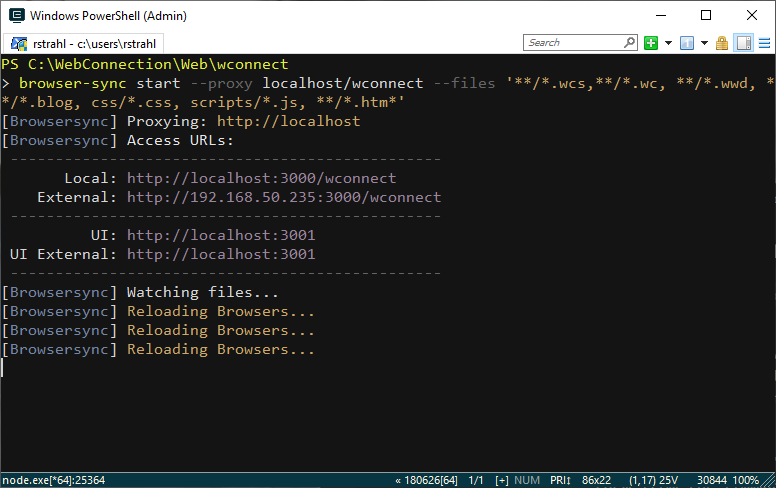
Browser sync automatically navigates to http://localhost:3000/wconnect and opens the browser for you.
Now go to the No Script sample at wcscripts/noscripts.wcs page and open it. Next jump into your editor of choice and make a change to the page - change title to Customer List (updated) and save.
The browser updates immediately without an explicit refresh:
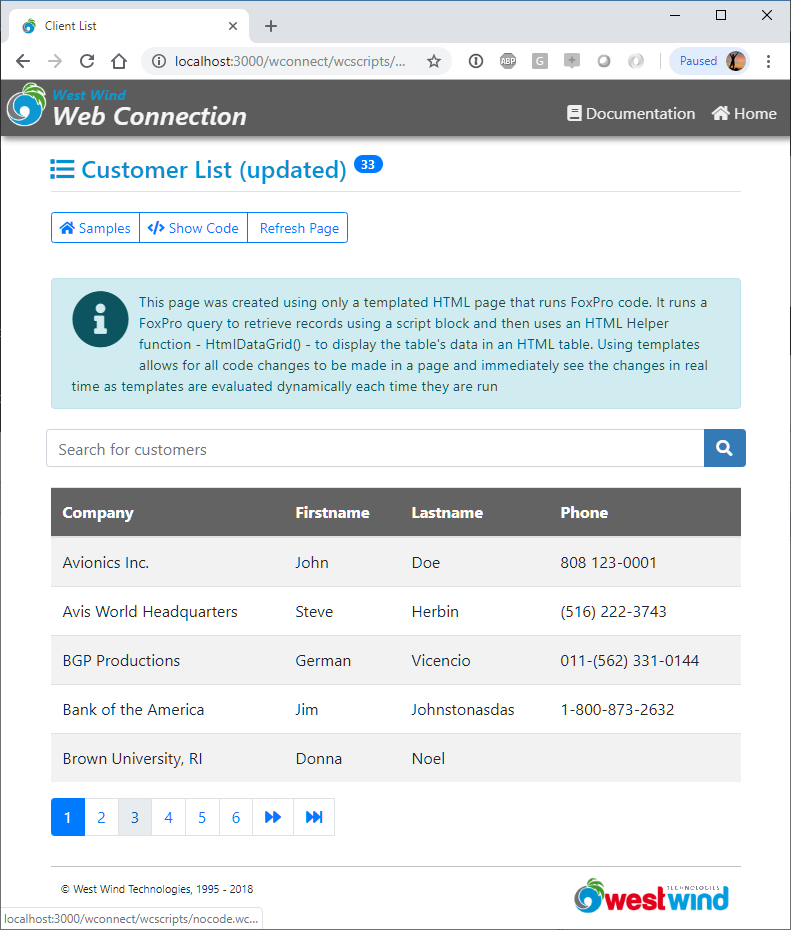
Now go back and remove the change... again the browser refreshes immediately.
Et voila, live browser reload! Nice and easy - cool eh?
Making Browser Sync easier to load
For tools like this I like to make it easy, so I tend to create a small program that loads browser sync with a single command. Here's a simple script I drop into my project folder to launch brower sync:
************************************************************************
* BrowserSync
****************************************
*** Function: Live Reload on save operations
*** Assume: Install Browser Sync requires Node/NPM:
*** npm install -g browser-sync
*** Pass:
*** Return:
************************************************************************
FUNCTION BrowserSync(lcUrl, lcPath, lcFiles)
IF EMPTY(lcUrl)
lcUrl = "localhost/wconnect"
ENDIF
IF EMPTY(lcPath)
lcPath = LOWER(FULLPATH("..\web\wconnect"))
ENDIF
IF EMPTY(lcFiles)
lcFiles = "**/*.wcs,**/*.wc, **/*.wwd, **/*.blog, css/*.css, scripts/*.js, **/*.htm*"
ENDIF
lcOldPath = CURDIR()
CD (lcPath)
lcBrowserSyncCommand = "browser-sync start " +;
"--proxy " + lcUrl + " " + ;
"--files '" + lcFiles + "'"
RUN /n cmd /k &lcBrowserSyncCommand
? lcBrowserSyncCommand
_cliptext = lcBrowserSyncCommand
WAIT WINDOW "" TIMEOUT 1.5
CD (lcOldPath)
ENDFUNC
* BrowserSync
And now I can simply launch browser sync with a simple command from the FoxPro command window:
DO browsersync
Installed with Web Connection 6.50
As of Web Connection 6.50 new projects auto-generate a
browsersync.prgfile into the code folder, so if you have BrowserSync installed you can justdo browsersyncto fire it up and open your site on the proxy port.
No Support for Web Connection Process Changes
Browser sync works great for any content that lives in the Web folder structure. Unfortunately the process class lives in a separate folder hierarchy and can't be monitored there. Even if you could - the Web Connection server has to be restarted in order to see changes to the process class as those classes are not unloaded.
So for 'real' code changes you're still going to have some manual cycling time. But that's probably OK. The time consuming stuff usually revolves around the fiddly HTML and CSS manipulation and that's where browser-sync can really help make you more productive.
Caveats
I've been using Browser Sync for a while now and while it works pretty good it does get 'stuck' every once in a while. Iusuallyly starts by the browser taking a long time to refresh a page or navigate to a new one. It doesn't happen very often, but it does happen enough to mention it here. Incidentally I see the same thing happening with the WebPack dev server in Angular. These tools are pretty hacky in how they intercept traffic and refresh so I'm not surprised that the Web Socket connection gets flakey in some situations. In fact, I'm rather surprised how well it works if anything.
Once I see the browser navigating slowly or refreshing really slowly I simply kill the console window that's running the browser-sync code and I re-run DO browsersync from the FoxPro command line to start a new instance.
A couple of things that will help:
- Try not to have multiple browser instances open to the proxy url (localhost:3000 typically)
- Don't start multiple instances of browser sync (obviously)
- Minimize explicit full browser refreshes (ctrl-shift-r)
Again, it's not a deal breaker, especially since it drop dead easy to stop/restart.
Summary
Browser syncing may not sound like that impressive of a feature, but I have to say that it ends up changing the way you work. I know it did for me. Because changes are immediately reflect you can much more easily experiment with small changes and see them immediately while you're editing them. This is especially useful for CSS changes that often are very fiddly, but also for script HTML layout changes.
Either way it's a great productivity enhancing tool.
Sync on...


 Html Help Builder
Html Help Builder