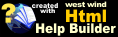Payflow Pro Configuration
Payflow Pro Configuration
Trying PayFlow Pro
Download the PayFlow Pro SDK Version 3.0 from the Verisign Web Site. You can download a free trial from here:http://www.verisign.com/products/payflow/trial.html
To install the SDK unzip the file into a directory. The following instructions are basic instructions for installing the PayFlow SDK itself - if you run into problems with this please check the SDK documentation.
The implementation used with the Web Store uses the COM implementation of PayFlow so you will need to register the COM component. To do so:
- Find the Win32\Libs directory in the SDK
- Copy the pfPro.dll file into the Windows\System32 directory
- Find the Win32\COM in the SDK
- Run PFProCOMSetup.exe in the COM to install and register the Payflow Pro COM client
- Find and make a note of the Win32\Certs directory
- Create an Environment Variable called PFPRO_CERT_PATH and point it at this path
- To do this open Control Panel | System
- Go to the Advanced Tab
- Click on Environment Variables
- Select System Variables
- Create a new variable PFPRO_CERT_PATH
- Set the value to the path of the Cert directory
- To do this open Control Panel | System
- For ASP.Net operation the PFPRO_CERT_PATH environment variable is not available
and you have to manually copy the CERTS directory into the operating directory of the
Web Server (or rather the IIS worker process). This directory is typically:<Windows Path>/System32/inetsrv
Copy the SDK's entire Cert directory into this path so you have:
<Windows Path>/System32/inetsrv/cert/
with the content of the certificate file.
If you've performed all these steps the PayFlow SDK should be up and running.
Web Store Integration
Next you should configure the Web Store itself to use Payflow.<add key="ccProcessCardsOnline" value="True" />
<add key="CCProcessor" value="PayFlowPro" />
<add key="CCMerchantId" value="YOURVENDORID" />
<add key="CCPassword" value="YOURPASSWORD" />
<add key="CCHostUrl" value="https://test-payflow.verisign.com/" />© West Wind Technologies, 1996-2018 • Updated: 07/31/04
Comment or report problem with topic

 Payflow Pro Configuration
Payflow Pro Configuration