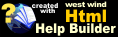Deploying your Application to the Server
Deploying your Application to the Server
The West Wind Web Store application requires only a few files to actually run. The whole Web Store package ships with large number of development files which are not required on the server in order to run the application itself.
Only the files in the /wwWebStore directory tree of the installation are required as this is the 'real Web' directory of the application. All other directories are only code directories that contain sub-projects of the application.
From the wwWebStore directory you need to copy the following:
- All ASPX and ASCX files
The ASPX and ASCX files make up the 'visual' aspect of the application - they are the modifiable templates that determine what the user interface of the application looks like.
Include from: wwWebStore Root, Admin, Templates directories - wwWebStore.css
This is the Cascading stylesheet for the application that determines the overall visual style of the Web Store. - web.Config
The .config file for the application. This file is also used to store all the configuration settings for the application itself in the AppSettings section. You should only copy this file once and after that only make necessary changes as there might be differences between your local test and the live online environment. - All the DLL files out of the BIN directory
Copy all the DLLs in the Bin directory to your server's Bin directory. These files are the pre-compiled code of your business objects, your codebehind files and the various utility and support classes.
Before you Deploy
Before you deploy you should make sure that you recompile your project in Release mode. This ensures there's no debug code included in your compiled files and also makes sure the code is running optimized.You should also use the following settings in web.config in your live environment:
<compilation defaultLanguage="c#" debug="false" />
This ensures that ASPX pages compile without debug information. This provides more security as well as faster operation.
<sessionState mode="StateServer" stateConnectionString="tcpip=127.0.0.1:42424" cookieless="false" timeout="60" />
You can run with the default InProc mode, but because of the way configuration settings are stored in the application this is not recommended as changing Config settings can cause the Application to be restarted. Any Application Restart means any active Sessions are killed as well. For this reason we highly recommend using the StateServer to hold your Session State.
If you do, make sure you start the ASP.Net Session State Service and make sure it automatically starts at System start up! Only change this setting after you've enabled the service and make sure you test the application after making this change!
© West Wind Technologies, 1996-2018 • Updated: 01/10/04
Comment or report problem with topic

 Deploying your Application to the Server
Deploying your Application to the Server